Installation: Setting Up ACSD and Pre-Requisites Packages¶
In this article, we will look at how to install the ACSD program and all requisites required for this program.
Pre-requisites¶
The Cambridge Structural Database and Mercury¶
The ACSD Program uses the Cambridge Structural Database (CSD) that is downloaded on to your computer (see https://www.ccdc.cam.ac.uk/solutions/csd-core/components/csd for more information). You will need to make sure you have the appropriate licence to install this data from the CCDC. Consult the CCDC and your university/company to see if you have the appropriate CSD licence.
Mercury is software from the CCDC that allows you to look at crystal structures, including crystal structures in the CSD. To install Mercury, see https://www.ccdc.cam.ac.uk/support-and-resources/downloads
Note
You will also need to make sure you have the appropriate CCDC licence for using the CSD Python API as well. Click here for more information about the CSD Python API.
Python 3 and pip3¶
This program is designed to work with Python 3. This program can only be used with Python 3.7. This is because the CSD Python API can only run using Python 3.7.
To find out if you have Python 3 on your computer and what version you have, type into the terminal
If you have Python 3 on your computer, you will get the version of python you have on your computer. E.g.
If you have Python 3, you may have pip installed on your computer as well. pip is a python package installation tool that is recommended by Python for installing Python packages. To see if you have pip installed, type into the terminal
pip installed. E.g.
user@computer_name Documentation % pip3 list
Package Version
----------------------------- ---------
alabaster 0.7.12
asap3 3.11.10
ase 3.20.1
Babel 2.8.0
certifi 2020.6.20
chardet 3.0.4
click 7.1.2
cycler 0.10.0
docutils 0.16
Flask 1.1.2
idna 2.10
imagesize 1.2.0
itsdangerous 1.1.0
Jinja2 2.11.2
kiwisolver 1.2.0
MarkupSafe 1.1.1
matplotlib 3.3.1
numpy 1.19.1
packaging 20.4
Pillow 7.2.0
pip 20.2.4
Pygments 2.7.1
pyparsing 2.4.7
python-dateutil 2.8.1
pytz 2020.1
requests 2.24.0
scipy 1.5.2
setuptools 41.2.0
six 1.15.0
snowballstemmer 2.0.0
Sphinx 3.2.1
sphinx-pyreverse 0.0.13
sphinx-rtd-theme 0.5.0
sphinx-tabs 1.3.0
sphinxcontrib-applehelp 1.0.2
sphinxcontrib-devhelp 1.0.2
sphinxcontrib-htmlhelp 1.0.3
sphinxcontrib-jsmath 1.0.1
sphinxcontrib-plantuml 0.18.1
sphinxcontrib-qthelp 1.0.3
sphinxcontrib-serializinghtml 1.1.4
sphinxcontrib-websupport 1.2.4
urllib3 1.25.10
Werkzeug 1.0.1
wheel 0.33.1
xlrd 1.2.0
If you do not see this, you probably do not have pip installed on your computer. If this is the case, check out PIP Installation.
Note
In most cases, pip and pip3 are synonymous for the Python Installation Package for Python 3. However in some cases, pip will be directed to the Python Installation Package for Python 2 rather than Python 3. To check this, run in the terminal:
If the output indicates you this Python Installation Package is for Python 2 and not Python 3, only install packages using the pip3 name.
For the rest of this documentation, pip will be used, however if your computer's pip refers to Python 2 and not Python 3, use pip3 instead of pip.
The CSD Python API¶
The CSD Python API is designed by the CCDC to allow python to interact with the crystal database. See https://downloads.ccdc.cam.ac.uk/documentation/API and https://downloads.ccdc.cam.ac.uk/documentation/API/installation_notes.html for more information about installing the CSD Python API on your computer. Note, you will need to have the appropriate licence from the CCDC to use this software.
Atomic Simulation Environment (ASE)¶
The ACSD program uses the Atomic Simulation Environment (ASE) to read in the crystal data from various file format, to process the crystals, and to save the the crystals to disk. Read more about ASE here.
The installation of ASE can be found on the ASE installation page, however from experience if you are using ASE for the first time, it is best to install ASE using pip, the package manager that is an extension of python to keep all your program easily managed and easy to import into your python.
To install ASE using pip, perform the following in your terminal.
Installing using pip ensures that ASE is being installed to be used by Python 3, and not Python 2. Installing ASE like this will also install all the requisite program needed for ASE. This installation includes the use of features such as viewing the xyz files of structure and looking at ase databases through a website. These should be already assessible, which you can test by entering into the terminal:
This should show a GUI with nothing in it, as shown below:
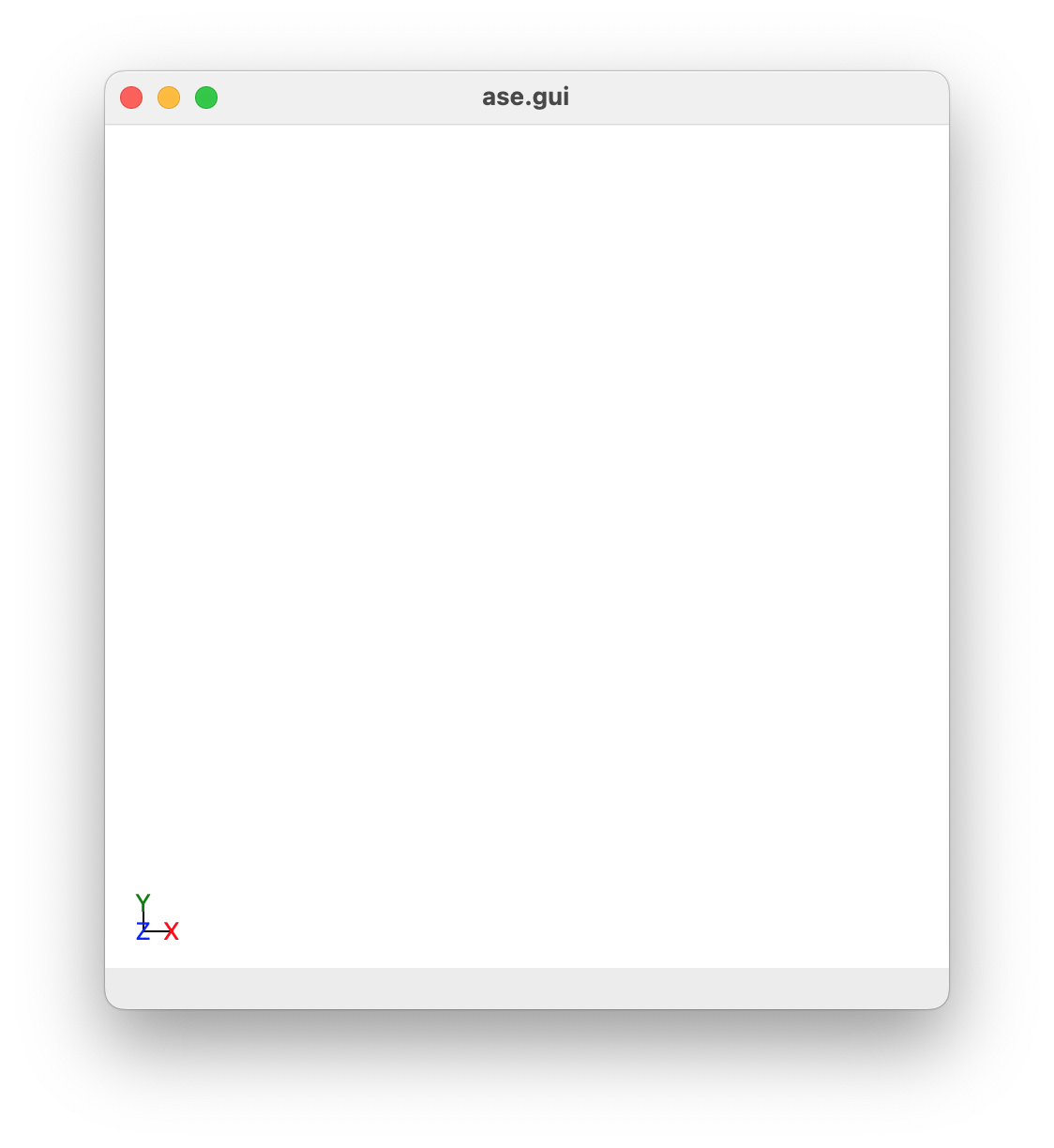
However, in the case that this does not work, we need to manually add a path to your ~/.bashrc so you can use the ASE features externally outside python. Do the following; first enter the following into the terminal:
This will give a bunch of information, including the location of ase on your computer. For example, when I do this I get:
user@computer_name docs % pip show ase
Name: ase
Version: 3.20.1
Summary: Atomic Simulation Environment
Home-page: https://wiki.fysik.dtu.dk/ase
Author: None
Author-email: None
License: LGPLv2.1+
Location: /Users/geoffreyweal/Library/Python/3.7/lib/python/site-packages
Requires: matplotlib, scipy, numpy
Required-by:
Copy the Location line. If we remove the lib/python/site-packages bit and replace it with bin, this gives us the location of useful ASE programs. The example below is for Python 3.7.
Next, add this to your ~/.bashrc file as below:
############################################################
# For ASE
export PATH=/Users/geoffreyweal/Library/Python/3.7/bin:$PATH
############################################################
Write source ~/.bashrc in the terminal and press enter. Once you have done this, try to run ase gui in the terminal. This will hopefully show the ase gui and allow you to access the useful ASE programs through the terminal.
Networkx¶
Networkx is a python program that is used in the ACSD program to describe the bonding structure between atoms in the crystal structure. The easiest way to install Networkx is though pip. Type the following into the terminal:
Packaging¶
The packaging program is also used in this program to check the versions of ASE that you are using for compatibility issues. The easiest way to install packaging is though pip. Type the following into the terminal:
SUMELF¶
The SUMELF program contains several methods that are used by multiple programs in the grand scheme to obtain exciton and charge diffusion in crystals. The easiest way to install SUMELF is though pip. Type the following into the terminal:
However, there are other ways to install the SUMELF program. See the SUMELF Installation webpage for more information.
TQDM¶
The tqdm program is used by this program to provide progress bars that are useful for easily monitoring progress during this program. The easiest way to install tqdm is though pip. Type the following into the terminal:
Setting up the Access Cambridge Structural Database (ACSD) Program¶
There are three ways to install ACSD on your system. These ways are described below:
Install ACSD through pip3¶
To install the ACSD program using pip3, perform the following in your terminal:
To install all related programs at the same time, performing the following in your terminal:
pip3 install --upgrade --user git+https://github.com/geoffreyweal/SUMELF.git git+https://github.com/geoffreyweal/ACSD.git git+https://github.com/geoffreyweal/ReCrystals.git git+https://github.com/geoffreyweal/RSGC.git git+https://github.com/geoffreyweal/ReJig.git git+https://github.com/geoffreyweal/ECCP.git git+https://github.com/geoffreyweal/EKMC.git git+https://github.com/geoffreyweal/SORE.git
Install ACSD through conda¶
You can install the ACSD program on conda through pip. Click here to see more information about installing ACSD through conda.
Manual installation¶
First, download the ACSD program to your computer. You can do this by cloning a version of this from Github, or obtaining a version of the program from the authors. If you are obtaining this program via Github, you want to cd to the directory that you want to place this program in on the terminal, and then clone the program from Github through the terminal as well:
cd PATH/TO/WHERE_YOU_WANT_TO_PLACE_ACSD_ON_YOUR_COMPUTER
git clone https://github.com/geoffreyweal/ACSD
Second, you need to change permissions to use this program by using chmod. In the terminal write:
Third, you will want to add a python path for the ASCD program to the ~/.bashrc to indicate its location. You can do this by entering the following into the terminal and clicking enter:
echo '
###################################
# Used for the Access Cambridge Structural Database (ACSD) Program
export PATH_TO_ACSD="'$PWD'/ACSD"
export PYTHONPATH="$PATH_TO_ACSD":$PYTHONPATH
export PATH="$PATH_TO_ACSD"/bin:$PATH
###################################
' >> ~/.bashrc
You can check that this has been entered into your ~/.bashrc file by typing vim ~/.bashrc into the terminal, and scrolling down to the bottom of the terminal.
Tip
Make sure that the path given to PATH_TO_ACSD is the correct path to the ACSD folder.
Finally, source your ~/.bashrc file by typing the following into the terminal and pressing the enter button:
Once you have run source ~/.bashrc, the ACSD program should be all ready to go! You can check this by typing the following into the terminal:
This should give you the path to the ACSD program. If the terminal tells you it can not find this program, check that the path you gave for PATH_TO_ACSD is the correct path to the ACSD folder.
Summary of ~/.bashrc input¶
You want to have the following in your ~/.bashrc:
###################################
# Used for the Access Cambridge Structural Database (ACSD) Program
export PATH_TO_ACSD="<Path_to_ACSD>"
export PYTHONPATH="$PATH_TO_ACSD":$PYTHONPATH
export PATH="$PATH_TO_ACSD"/bin:$PATH
###################################
where "<Path_to_ACSD>" is the directory path that you place the ACSD program. You can find this by changing directory (cd) into the ACSD folder and typing pwd into the terminal. This will give you the full path to the ACSD program.
Other Useful Commands¶
There are several commands that are useful for running all the programs in the grand scheme for simulating/calculating exciton and charge diffusion.
The qme command¶
You may use squeue to figure out what jobs are running in slurm. For monitoring what slurm jobs are running, I have found the following alias useful. To include this in your ~/.bashrc file, type the following into the terminal and click enter:
echo "
alias qme='squeue -o \"%.18i %.7P %.5Q %.70j %.8u %.8T %.10M %.11l %.6D %.4C %.6m %.15S %.10R %.8q\" -u $USER --sort=+i'
" >> ~/.bashrc
To run this, type qme into your computer.
The no_of_jobs_running_or_queued command¶
The no_of_jobs_running_or_queued command is designed to determine the number of jobs that are either running or in the queue in slurm.
Add this to your ~/.bashrc file by typing the following into the terminal and pressing enter.